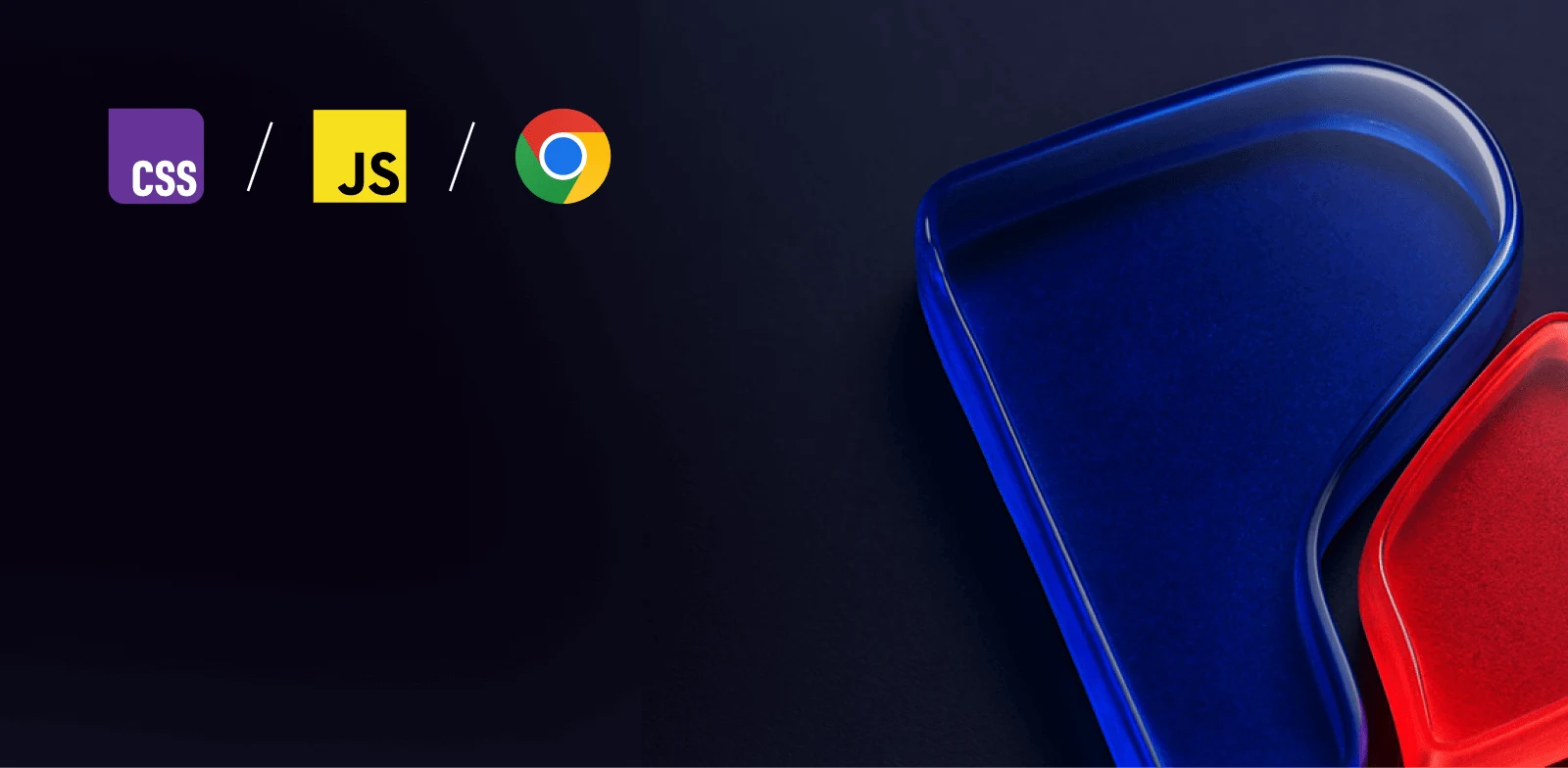
Intermediate workshop
High-Speed Web Applications March
JavaScript Performance Beyond the Basics
Learn more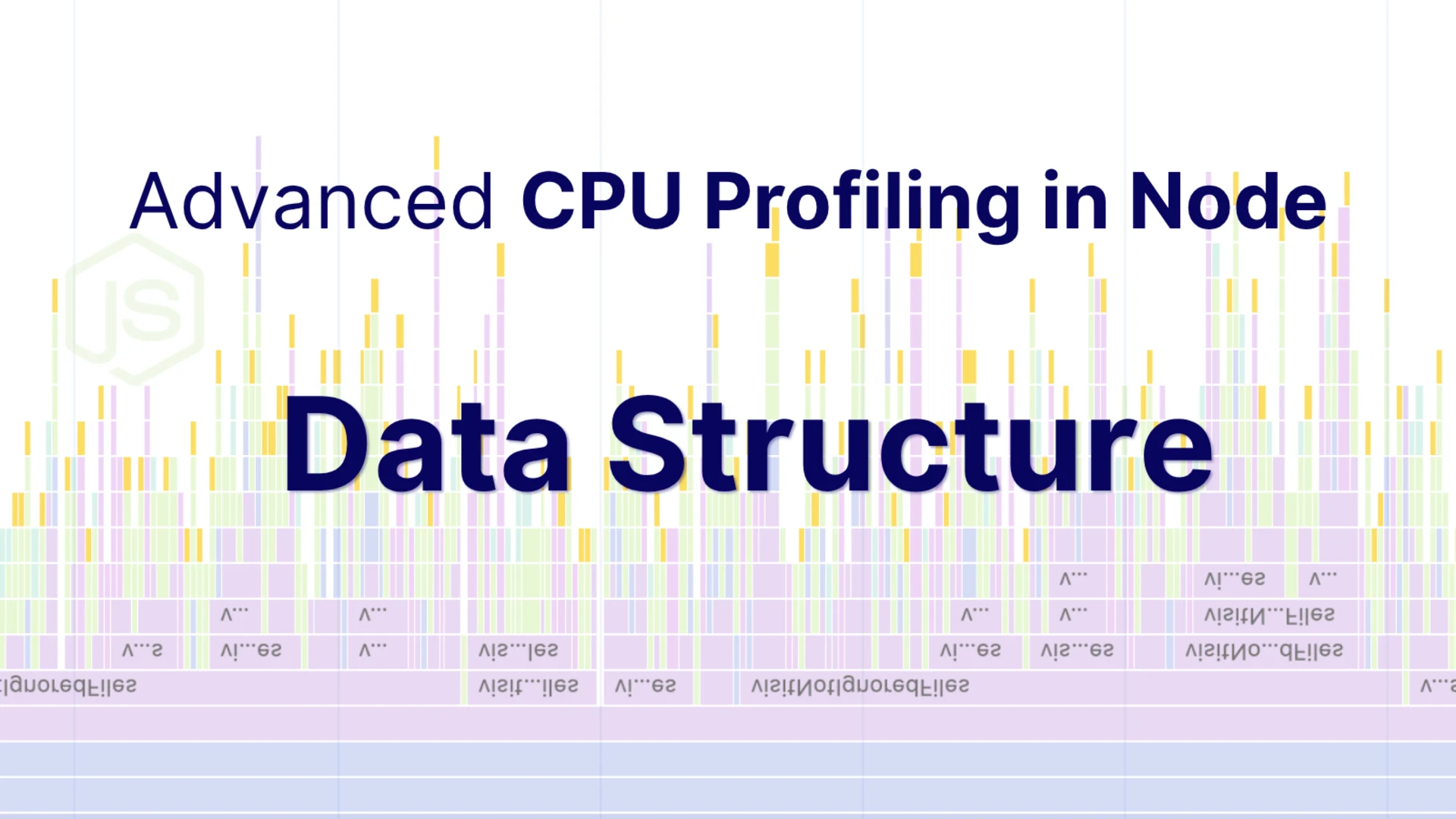
CPU profiles in Chrome DevTools can reveal a lot about how your application runs, but making sense of the underlying data structures isn’t always straightforward. Even experienced developers often find the structure of these JSON files less than intuitive. In this article, we break down the main components that make up CPU profile data and examine how they’re represented in DevTools. With a clearer grasp of these building blocks, you will be better equipped to investigate performance and spot optimization opportunities.
CPU profiles are JSON files that contain structured data representing the execution timeline and call hierarchy of your Node.js application. The profile consists of nodes representing function calls, timing information, and sampling data that can be visualized in DevTools.
The example below shows a minimal CPU profile.
Profile: minimal-cpu-profile.cpuprofile
Profile content:
DevTools Performance Tab:
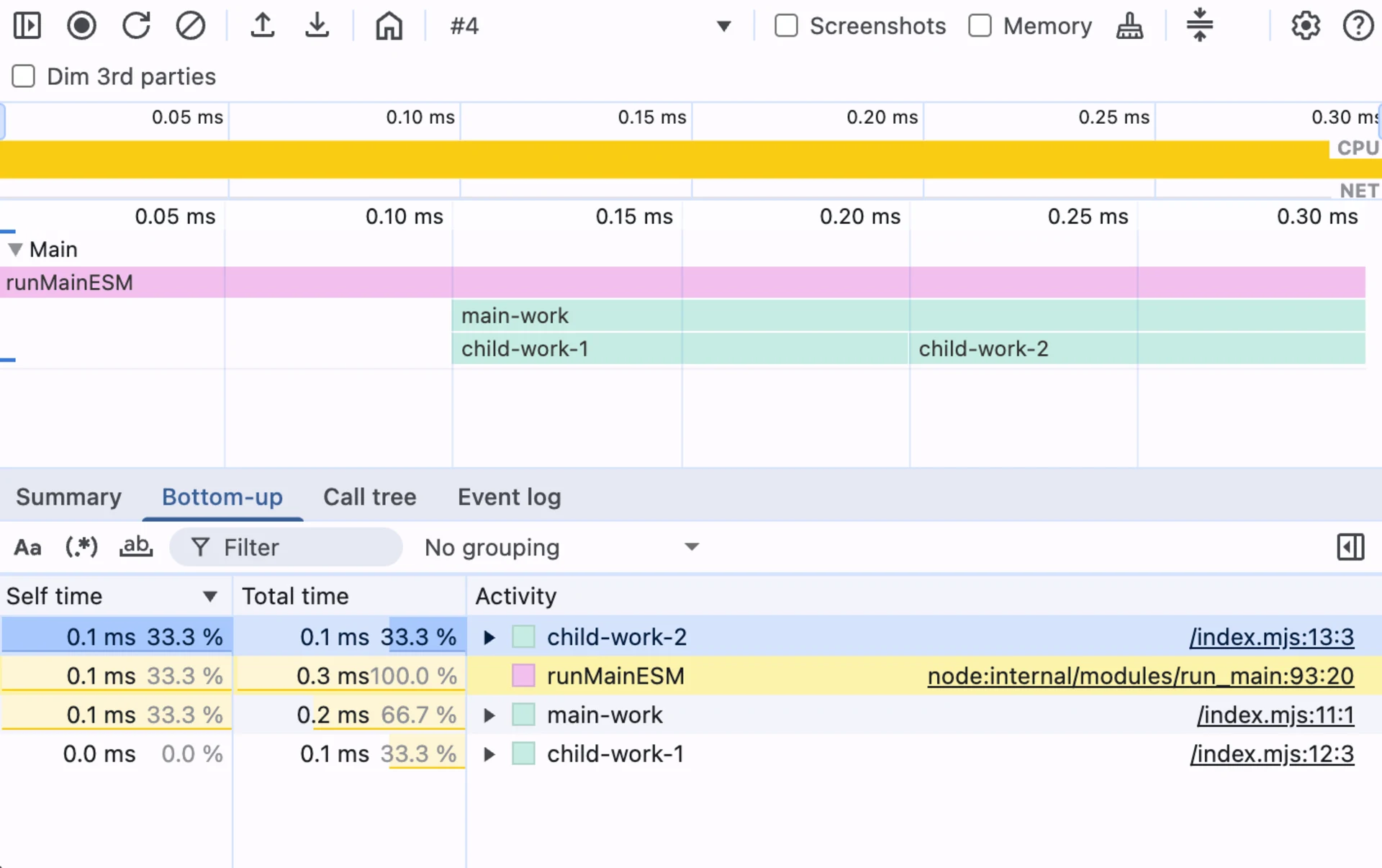
CPU profiles represent execution data across two primary dimensions: time (horizontal axis) and call-tree depth (vertical axis). Understanding these dimensions is crucial for interpreting flame charts and performance data.
startTime
endTimestartTime + Σ timeDeltas
timeDeltas
samples
Time (horizontal axis) represents the execution timeline with startTimeendTimetimeDeltas
Call-tree depth (vertical axis) shows the function call hierarchy where the root node is at depth 0, and each level represents nested function calls. The samples
The example below shows a profile with one node (ID 2) centered in the middle of the chart. Its position in the timeline is determined by the timeDeltasendTime
Profile: minimal-cpu-profile-timing-data.cpuprofile
DevTools Performance Tab:
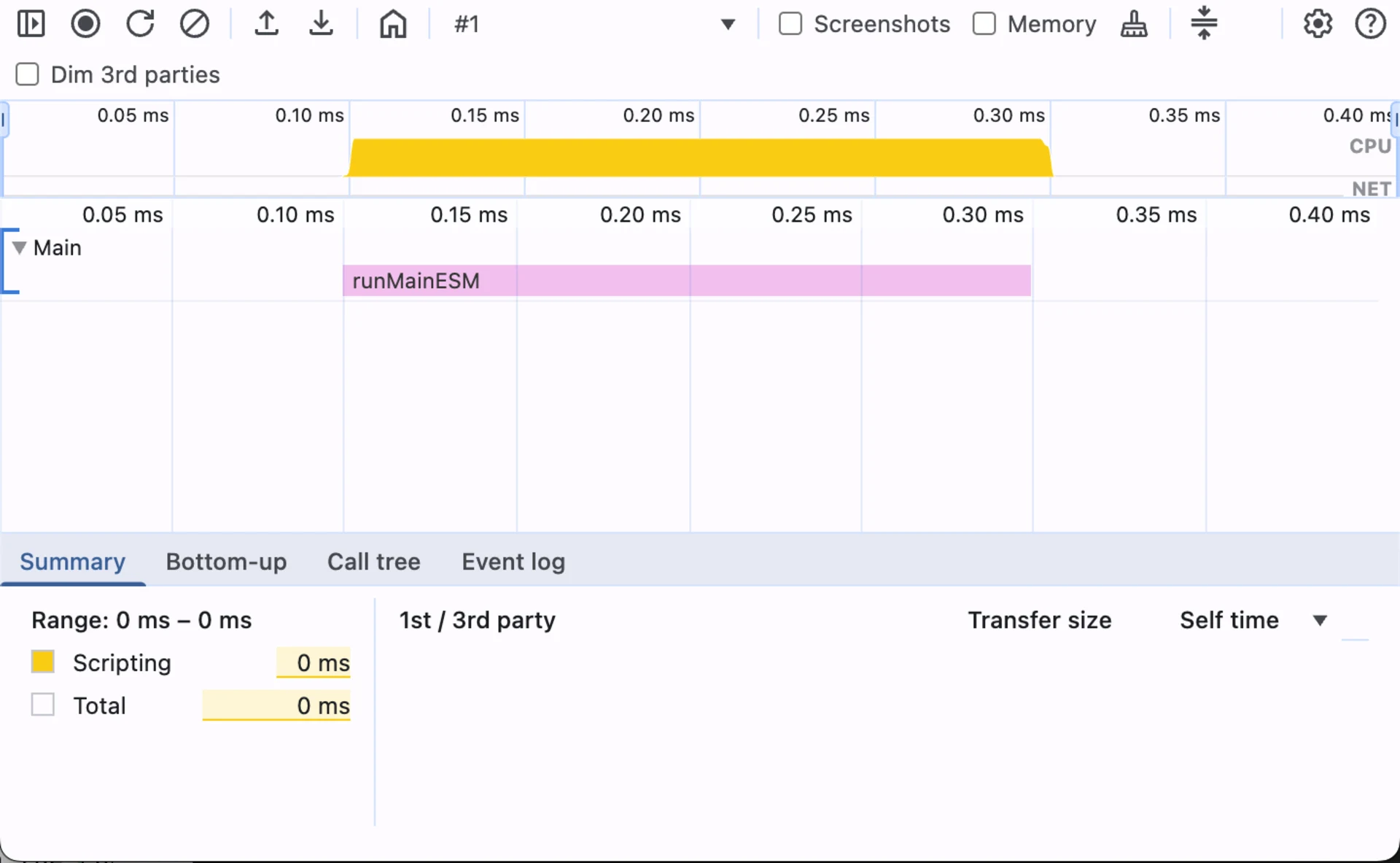
Profile: minimal-cpu-profile-timing-data-time-deltas.cpuprofile
DevTools Performance Tab:
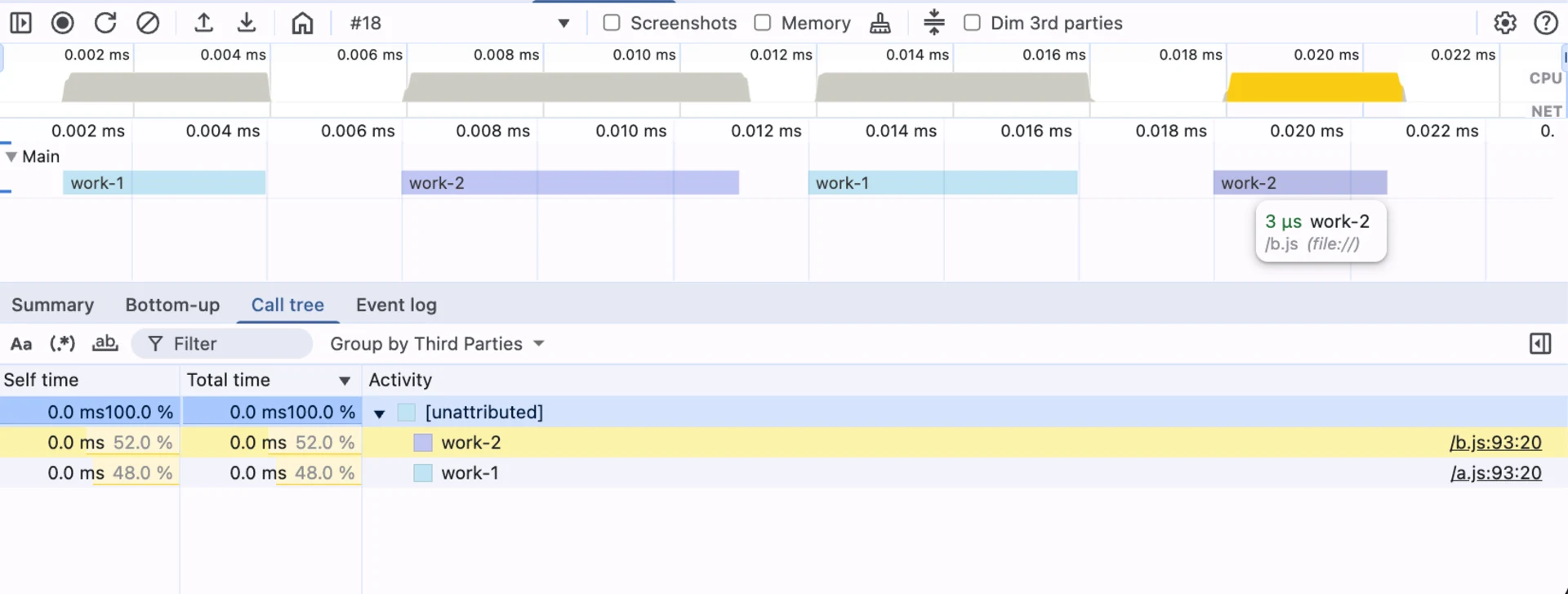
Samples are the list of "visible" nodes when viewed from the bottom of the chart. Listing a node at a given timeDeltasamplessamples
Profile: minimal-cpu-profile-timing-data-samples.cpuprofile
This example draws the same node sequence (1->2->3) twice.
The first time, it draws them as a tower, where each frame has the same width (takes the same time).
"samples": [1, 3, 3, 1], "timeDeltas": [0, 100, 100, 100]
(visualized as ▀▀)
The second time, it draws them as a flame, where each frame is slightly narrower and nested inside its parent.
"samples": [1, 2, 3, 2, 1], "timeDeltas": [0, 100, 100, 100, 100]
(visualized as ▔▀▔)
DevTools Performance Tab:
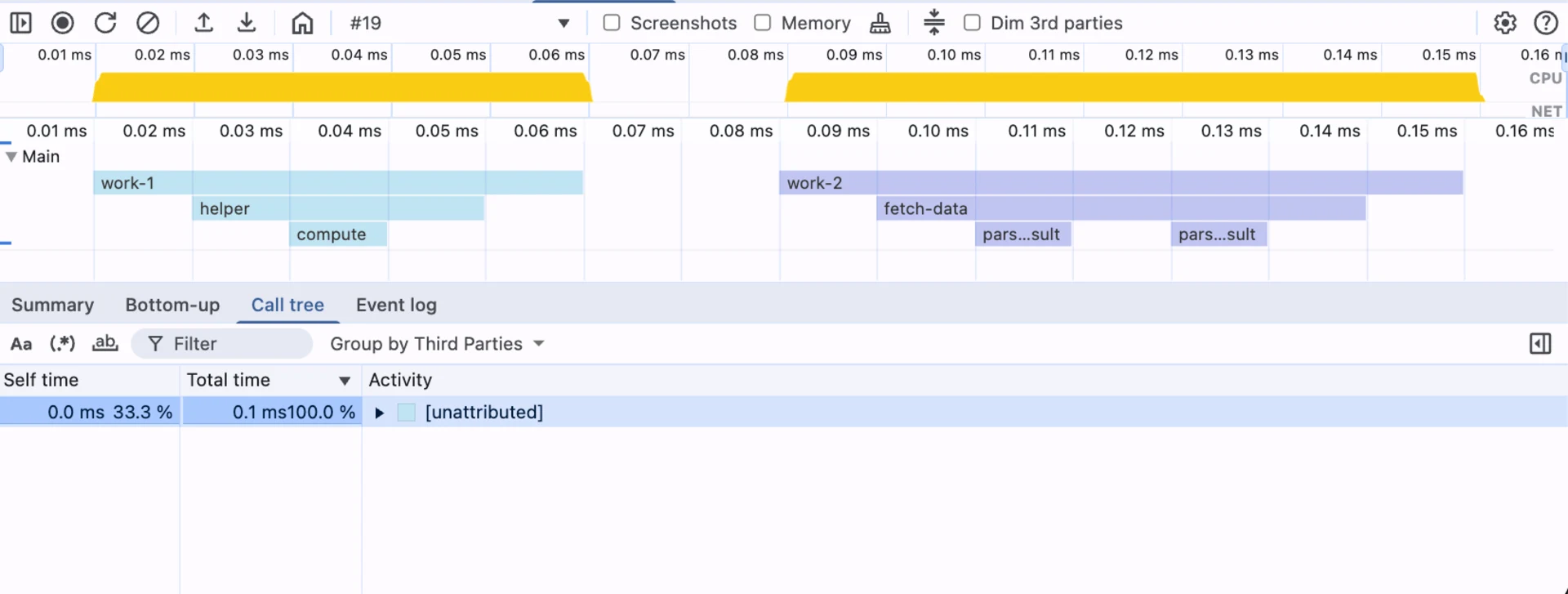
Node relationships define the call hierarchy through parent-child references that mirror the JavaScript call stack. These relationships enable reconstruction of the complete call tree for flame chart visualization and performance analysis.
parentchildren
Traversal starts at the root (no parentchildren
Profile: minimal-cpu-profile-nodes-parent-child.cpuprofile
DevTools Performance Tab:
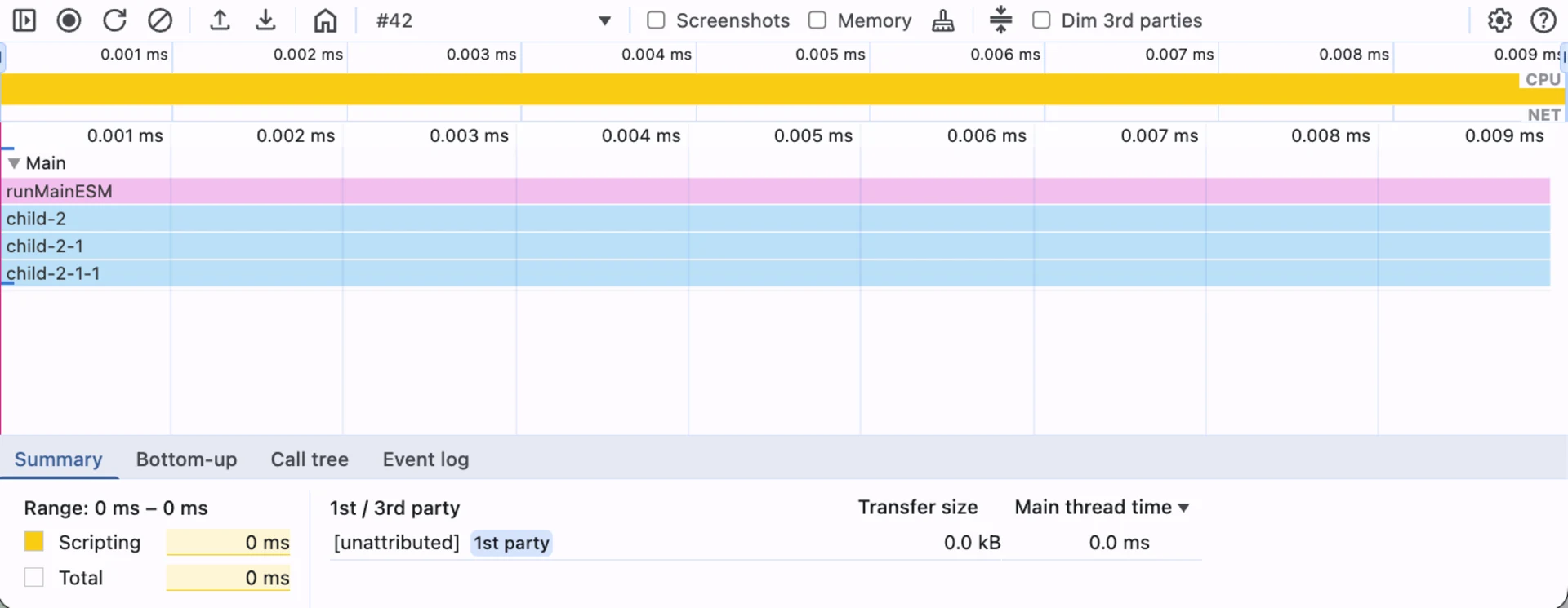
This view shows only part of the node tree. In the samplesparentchildren
A callFrame
The callFrame
functionName
url
scriptId
lineNumber
columnNumber
Profile: minimal-cpu-profile-nodes-call-frame-source-location.cpuprofile
DevTools Performance Tab:
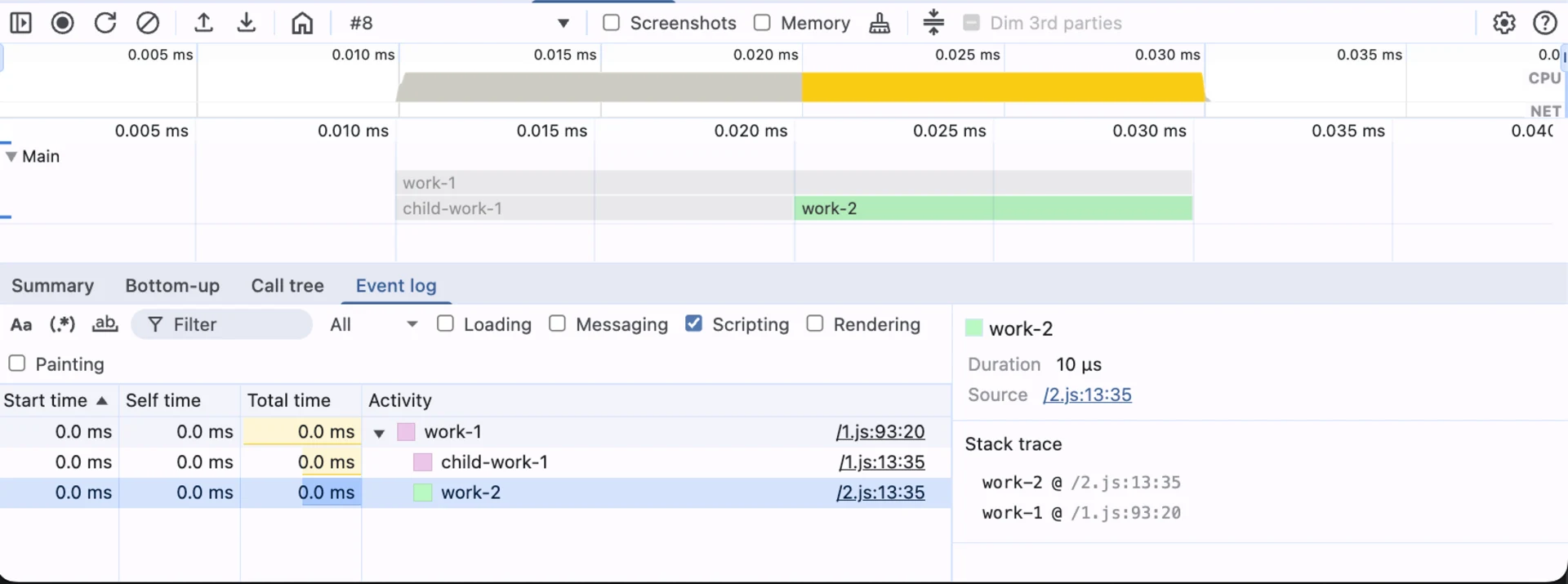
The urlcallFrame
Profile: minimal-cpu-profile-nodes-call-frame-url.cpuprofile
DevTools Performance Tab:
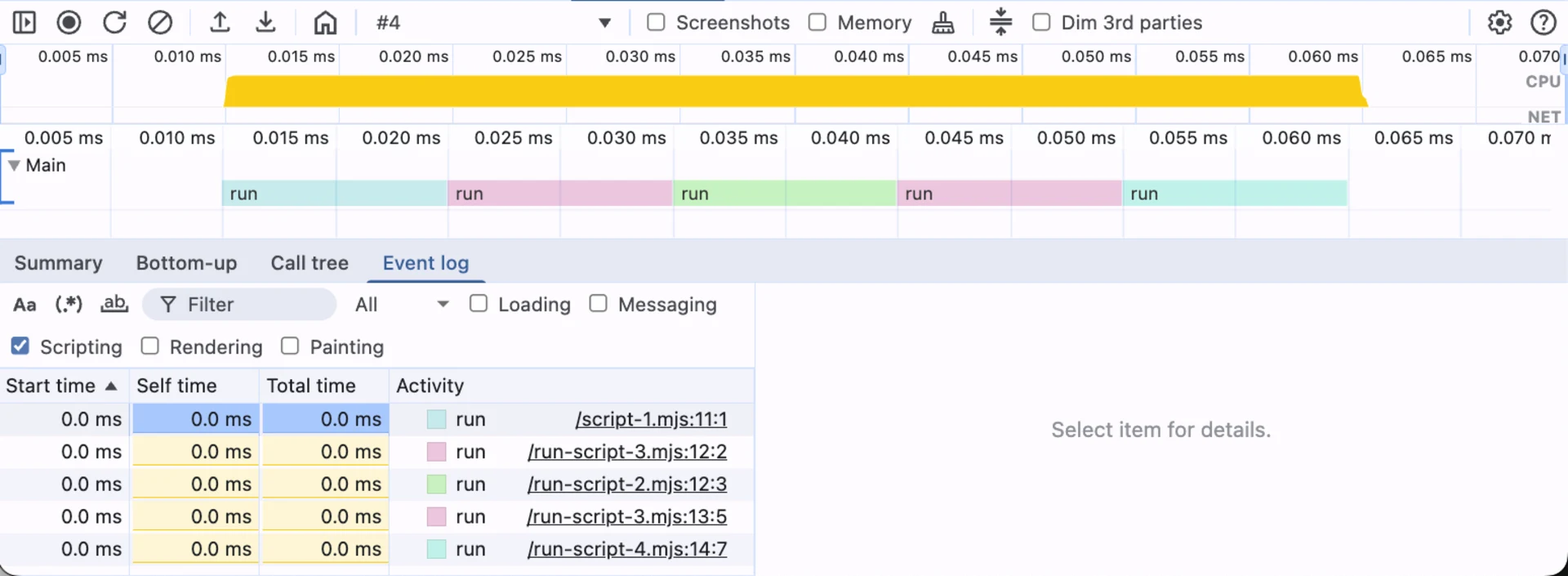
Synthetic frames are not actual lines from your code but markers added by the V8 engine (the JavaScript engine in Chrome and Node.js). These frames provide important context about the execution environment and system-level operations.
A synthetic frame has functionNamescriptId"0"url""lineNumbercolumnNumber-1
What they represent:
Frame Name | What It Means |
|---|---|
| The very start of the profile session (entry point) |
| Your top-level script (code not inside any function) |
| Time when nothing is happening — app is waiting |
| Time spent cleaning memory — V8 is reclaiming RAM |
Profile: minimal-cpu-profile-nodes-call-frame-synthetic-frames.cpuprofile
DevTools Performance Tab:
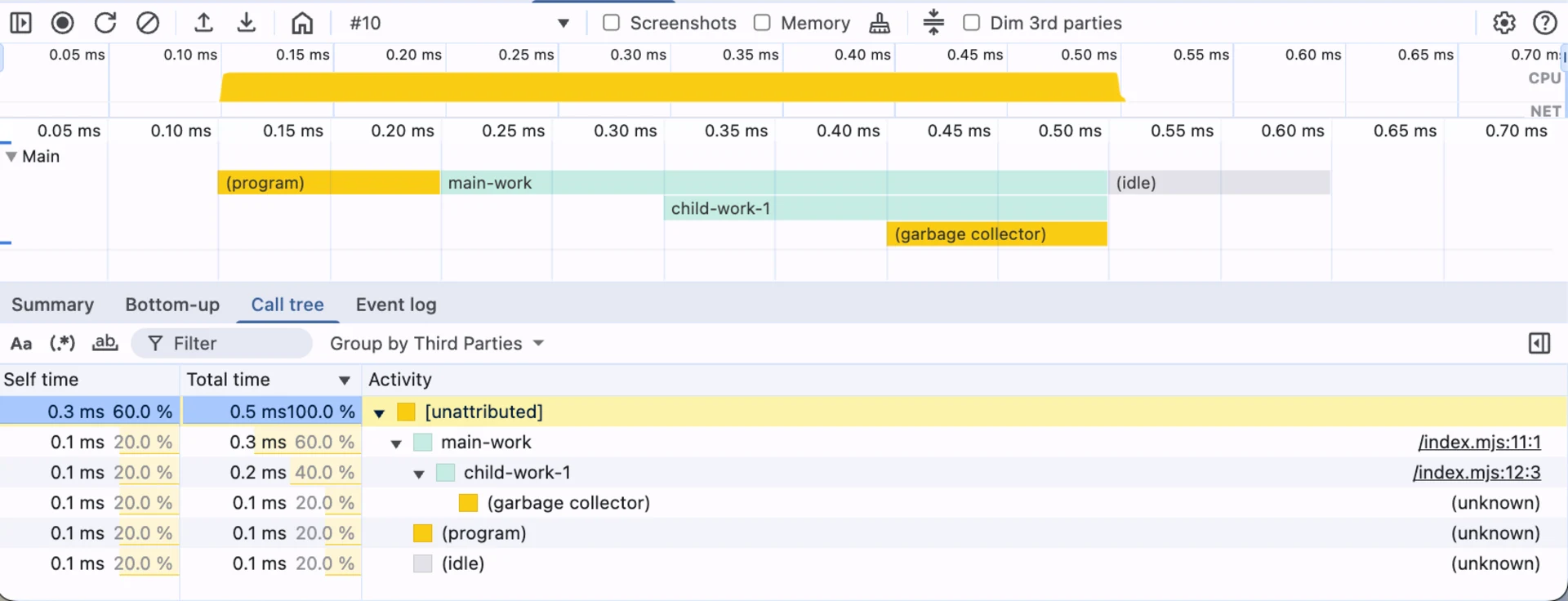
Demystifying the core data structures behind CPU profiles is an important step toward effective performance analysis in Chrome DevTools. With this knowledge, you will find it easier to read and use actual profiling output in your daily work. The next article will show these concepts in action with real-world profiling examples and hands-on analysis.
If you need expert help with profiling or a full performance audit, our team is here to assist.
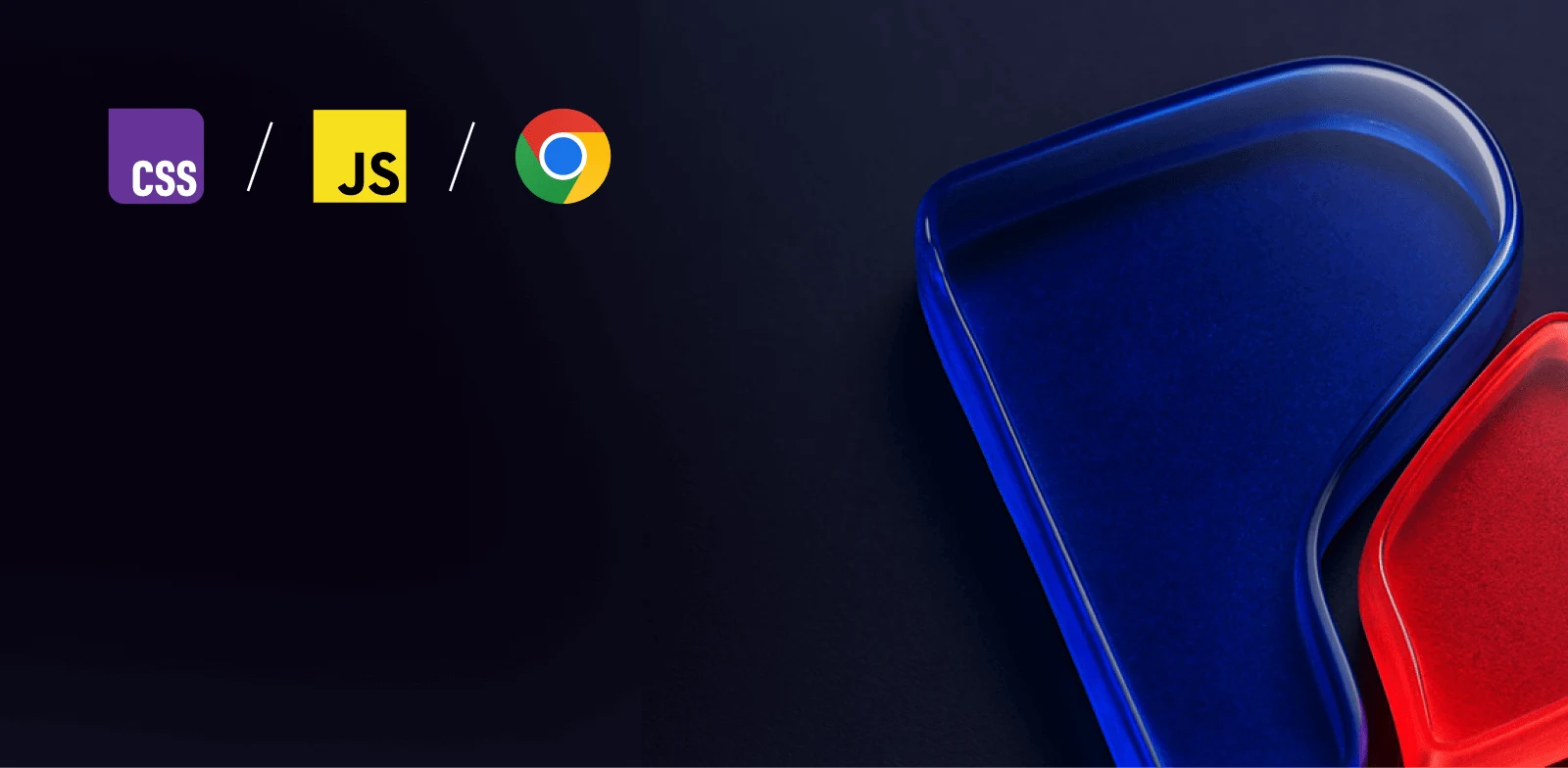
Intermediate workshop
JavaScript Performance Beyond the Basics
Learn more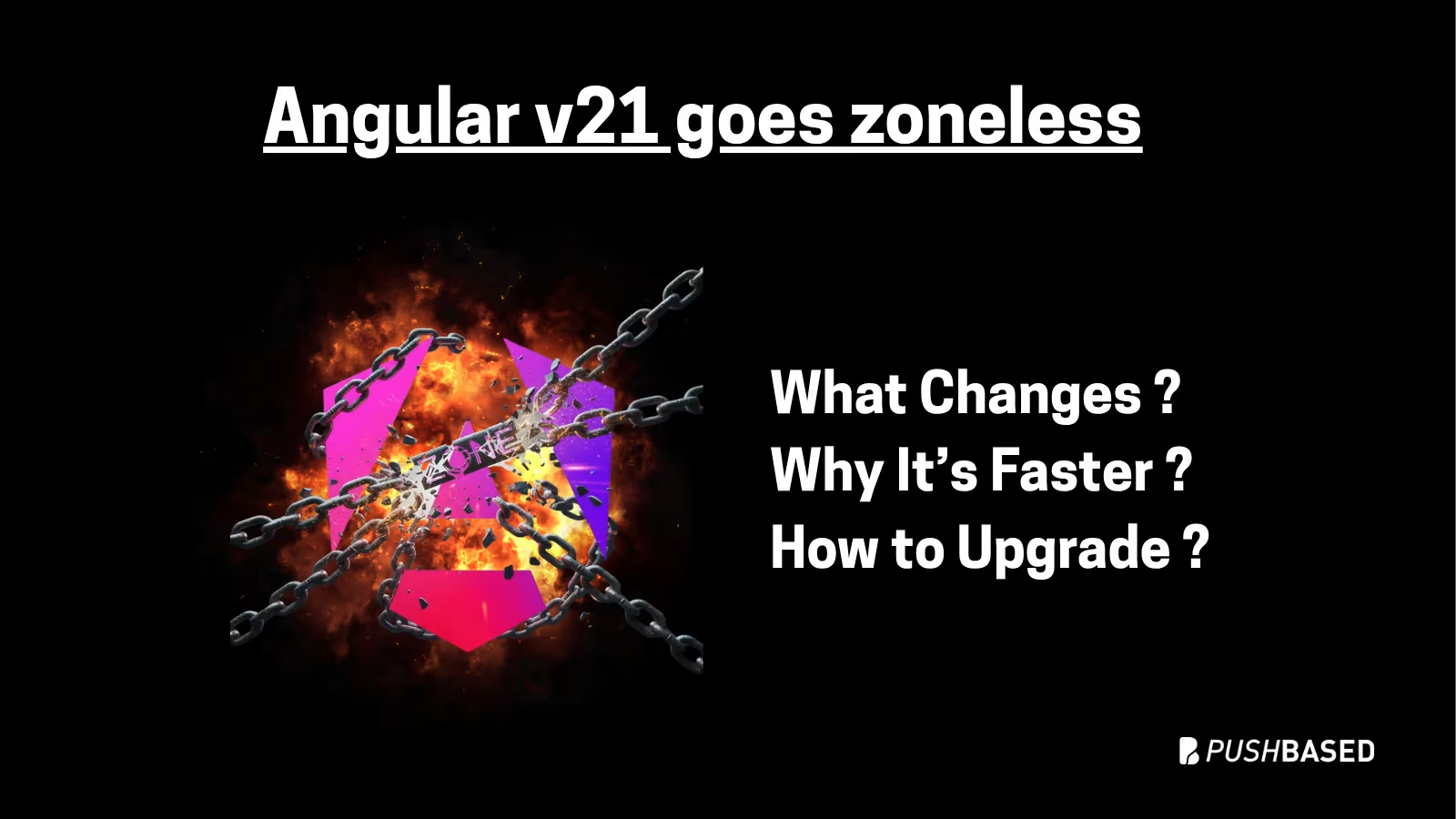
If Signals were Angular’s “aha!” moment, Zoneless is the “oh wow—this feels snappy” moment. With Angular v21, new apps use zoneless change detection by default. No more zone.js magic under the hood—just explicit, predictable reactivity powered by Signals.

Part 2 is a practical walkthrough to diagnose and speed up LCP. Learn to read CrUX trends, profile in Chrome DevTools, preload critical assets, use srcset, defer third-party scripts, and code-split Angular bundles to turn red LCP into green.
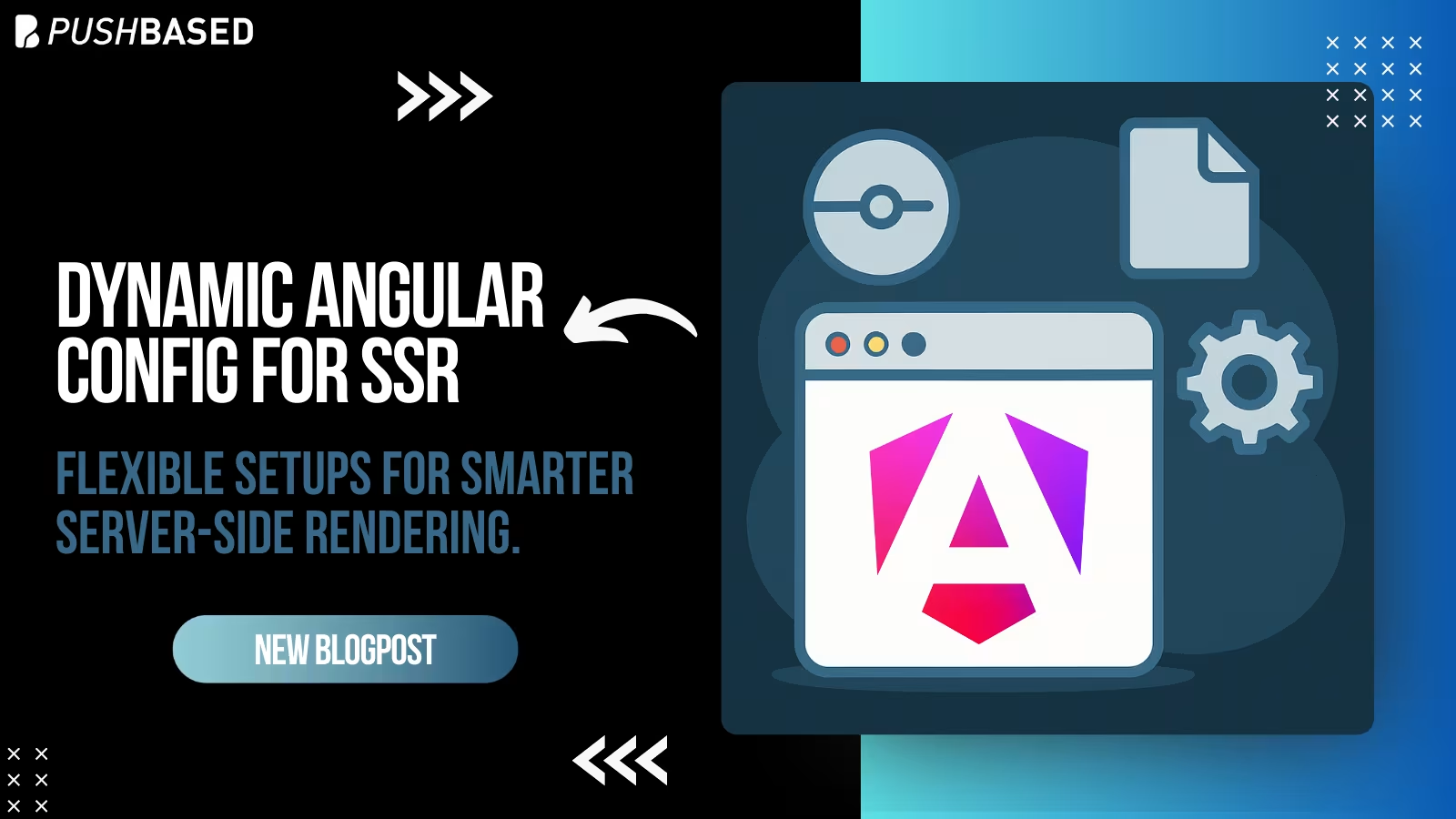
Deploy one Angular app for many clients with unique configs—without breaking SSR or DX. Here’s how to unlock dynamic configuration.

Largest Contentful Paint (LCP) is a Core Web Vital that shapes user perception of speed. This first part explains what LCP is why it matters for SEO and business, and how its phases affect site performance.
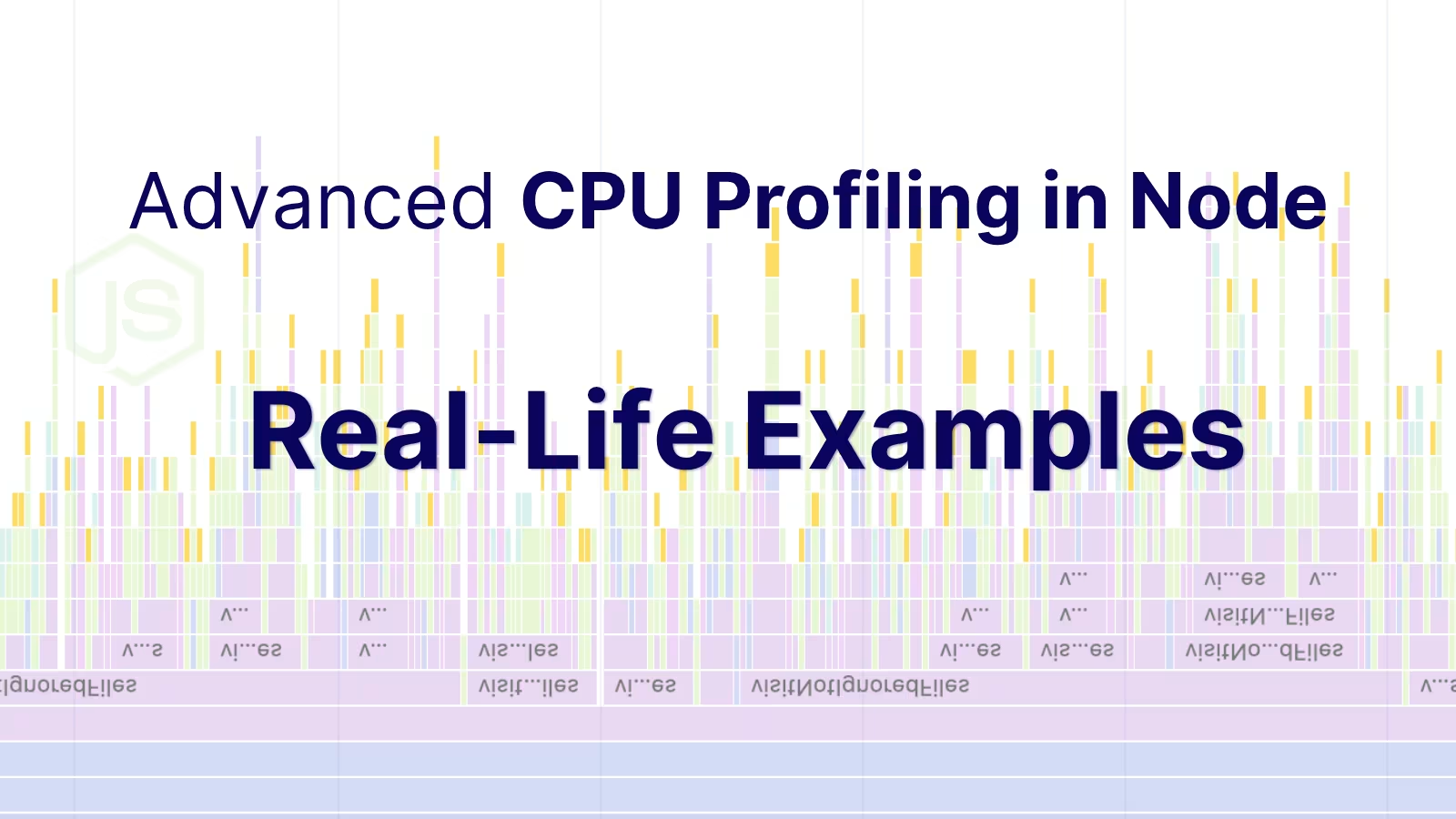
Profiling is easiest when it's real. Learn how to capture and make sense of CPU profiles in Node.js across scripts, threads, and processes—then apply it to your own projects.
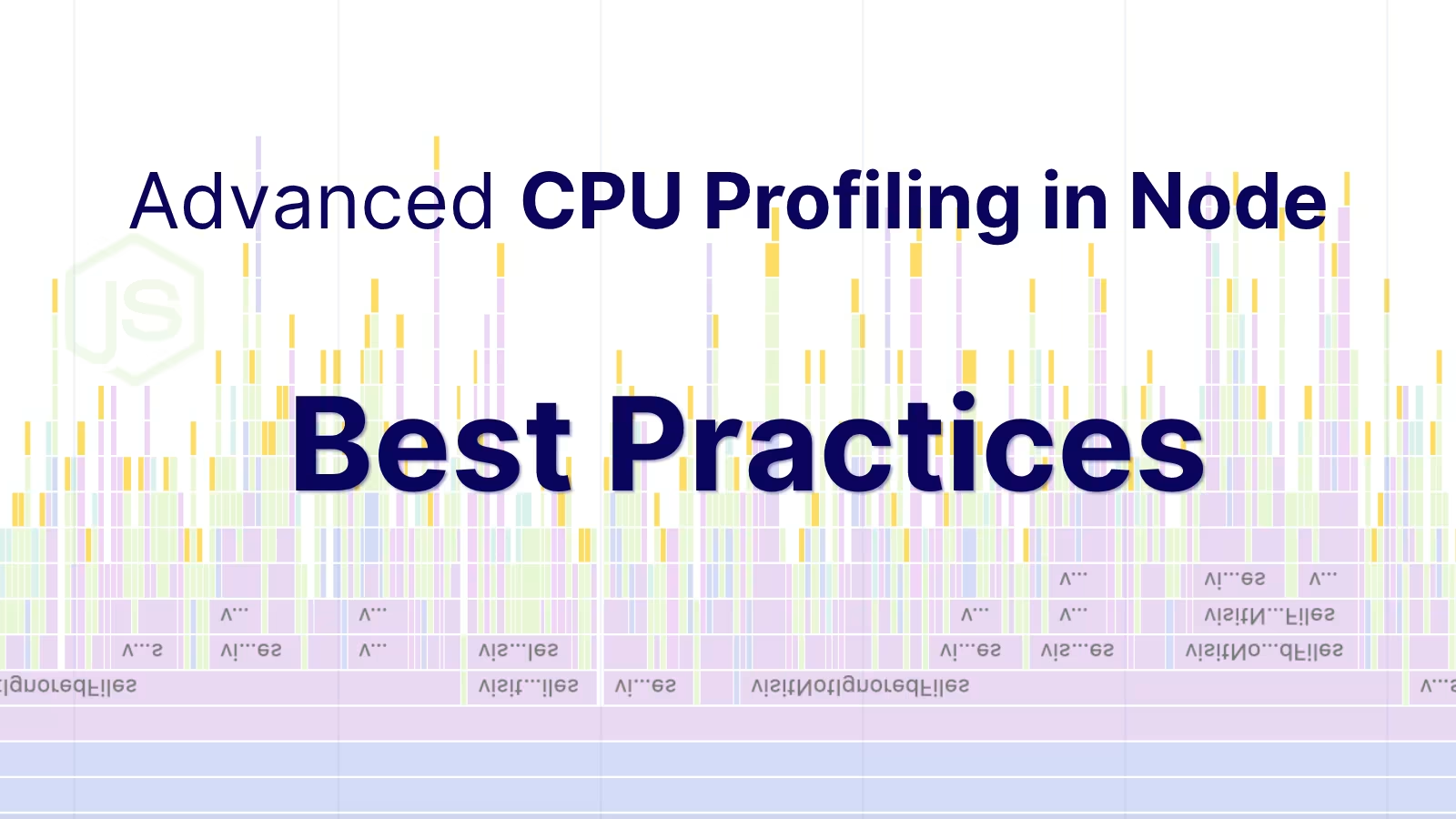
Get deeper insights into your Node.JS performance. Learn how to master advanced CPU profiling with built-in tools, interpret process/thread IDs, and optimize using sampling intervals. Troubleshooting and real examples included.